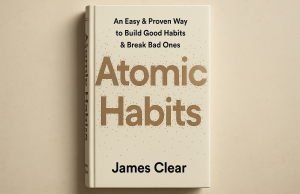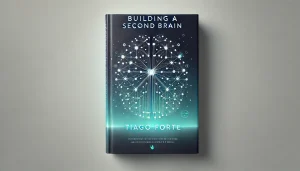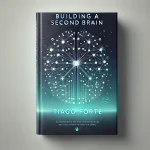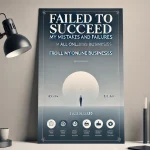I had expressed multiple times that reading “BASB” was a breaking point in my life, since it really thought me to be systematic.
Yet, despite my gratefulness to the Second Brain, I added in “Your Personal Life Management System” that it alone is not adequate to manage your life, cause it simply is missing other systems. So Second Brain is a great knowledge management system.
But to manage your whole life, you need a whole ecosystem, consisting of several systems.
I then called this ecosystem: “The LifeCloud”
In this blog article I’ll share my LifeCloud template on Notion that I use myself, as promised in the first article about LifeCloud.
If you would like to get a better understanding and more context on the topic, you can read the book review of “Building a Second Brain” here or the first article on “LifeCloud” here, which I strongly recommend you to.
I use Notion for my LifeCloud, since it is so far the most useful and the best suited tool for LifeCloud.
And it is also beneficial to know that this concept (LifeCloud) or this template wasn’t created at a weekend as a side project. I have been actively developing it due to my needs and preferences, adding or rearranging concepts. So, feel free to customize it for your personal use, while keeping in mind that it was an end product of several months of experimentation.
1. Opening page
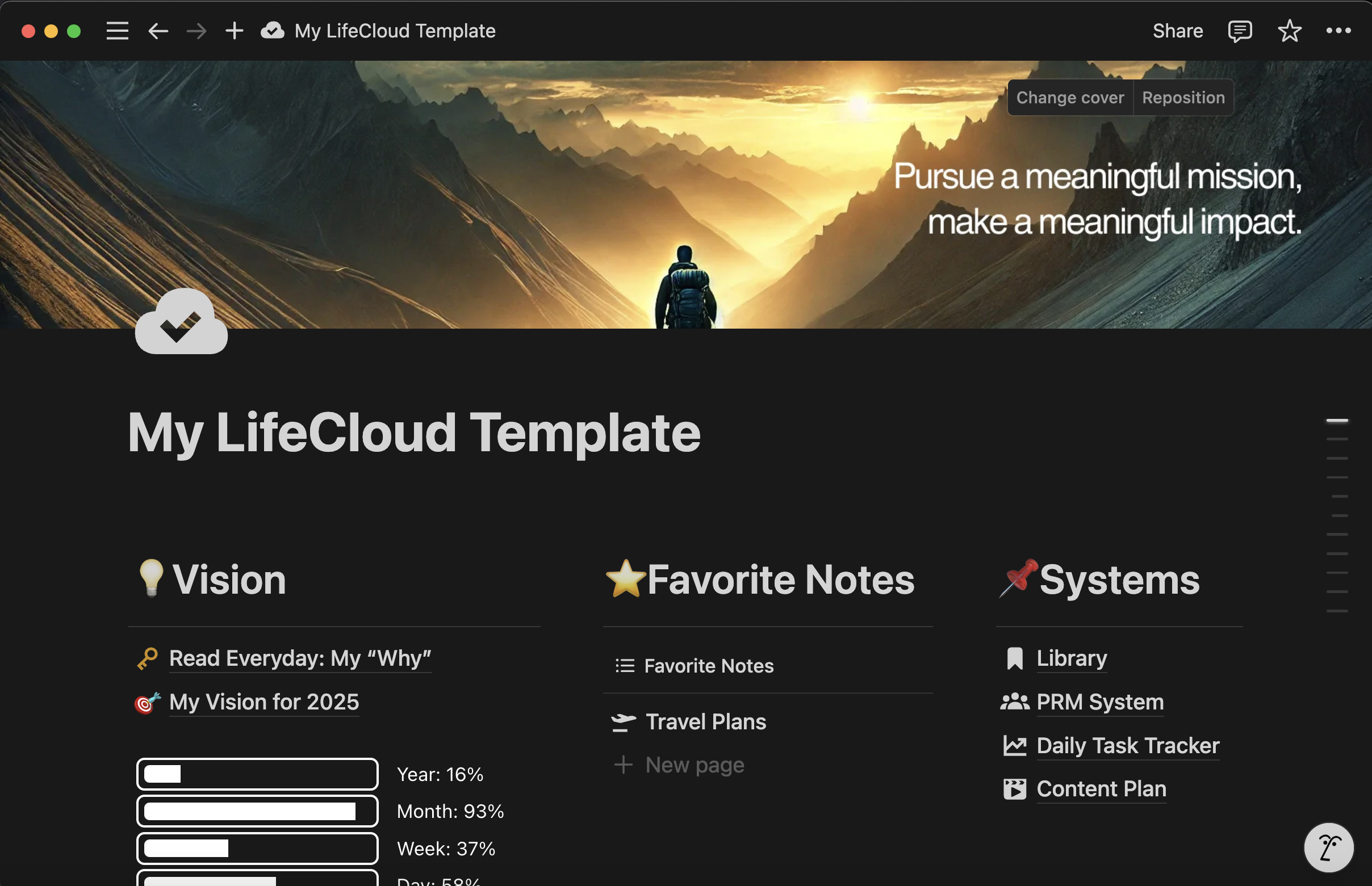
As you open the LifeCloud, you will see a cover image, that you can customize yourself. I usually set up an inspiring image, addressing my goals or vision.
The first section of the LifeCloud consists of three main blocks: (1)“Vision”, (2)“Favorite Notes” and (3)“Systems”
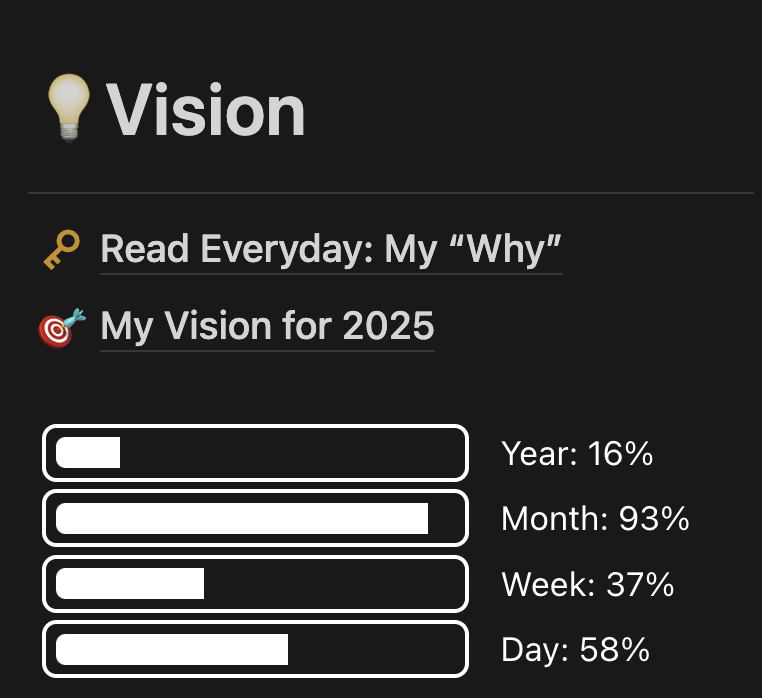
The “Vision” section includes a “My Why” page, and a page for my annual goals, and a gadget showing a percentage of the year, month, week and day that has already passed.
You can add your monthly or weekly goals as well, if you’d like to. (If you are new to Notion: just click on “+” to create a new block and type “/page” to create a new page)
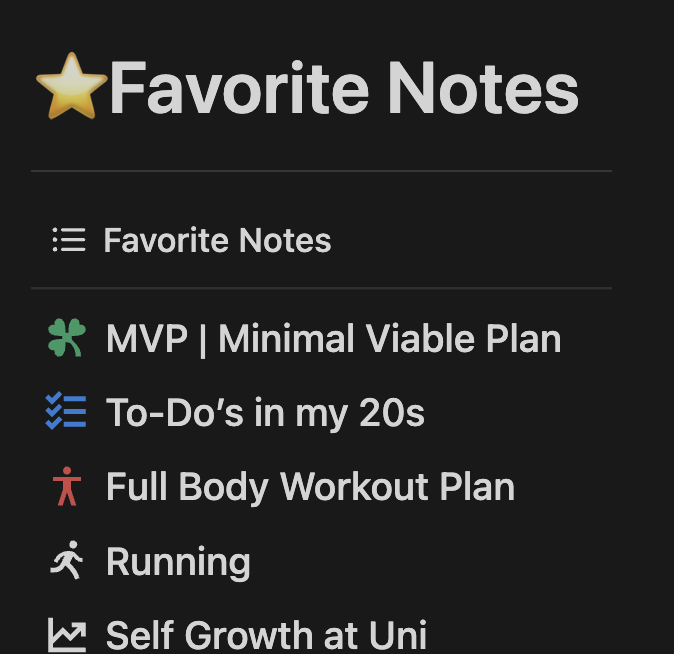
The “Favorite Notes” part is pretty self explanatory, I assume. You simply tag notes using the “favorites” tag and they appear in this section (Or you can just create a note here, and it will automatically be tagged as favorite). Some of my personal favorite notes you can see in the image on top
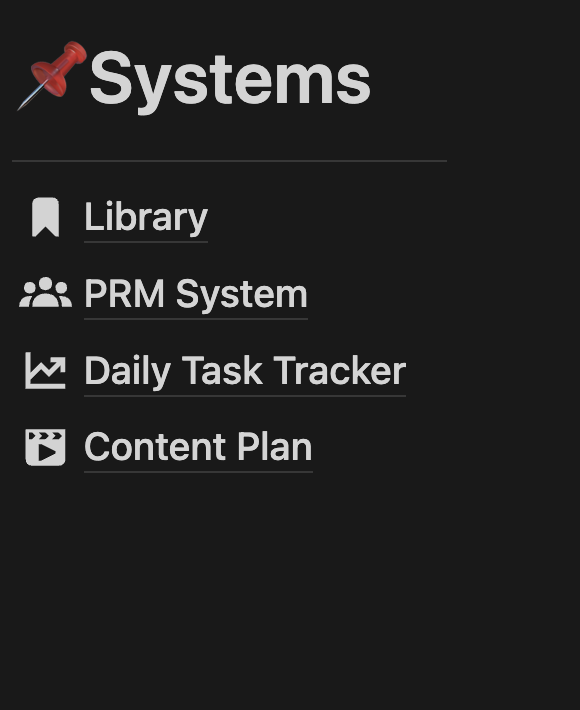
“Systems” section is one of the key features that makes up the the LifeCloud. There we have the “Library”, “PRM System”, “Daily Task Tracker” and “Content Plan”.
Yet I only created the Library and the PRM System in Notion, for the rest I used Google Sheets. Again, you can add or remove systems according to your needs. For example an accounting sheet for your monthly expenses.
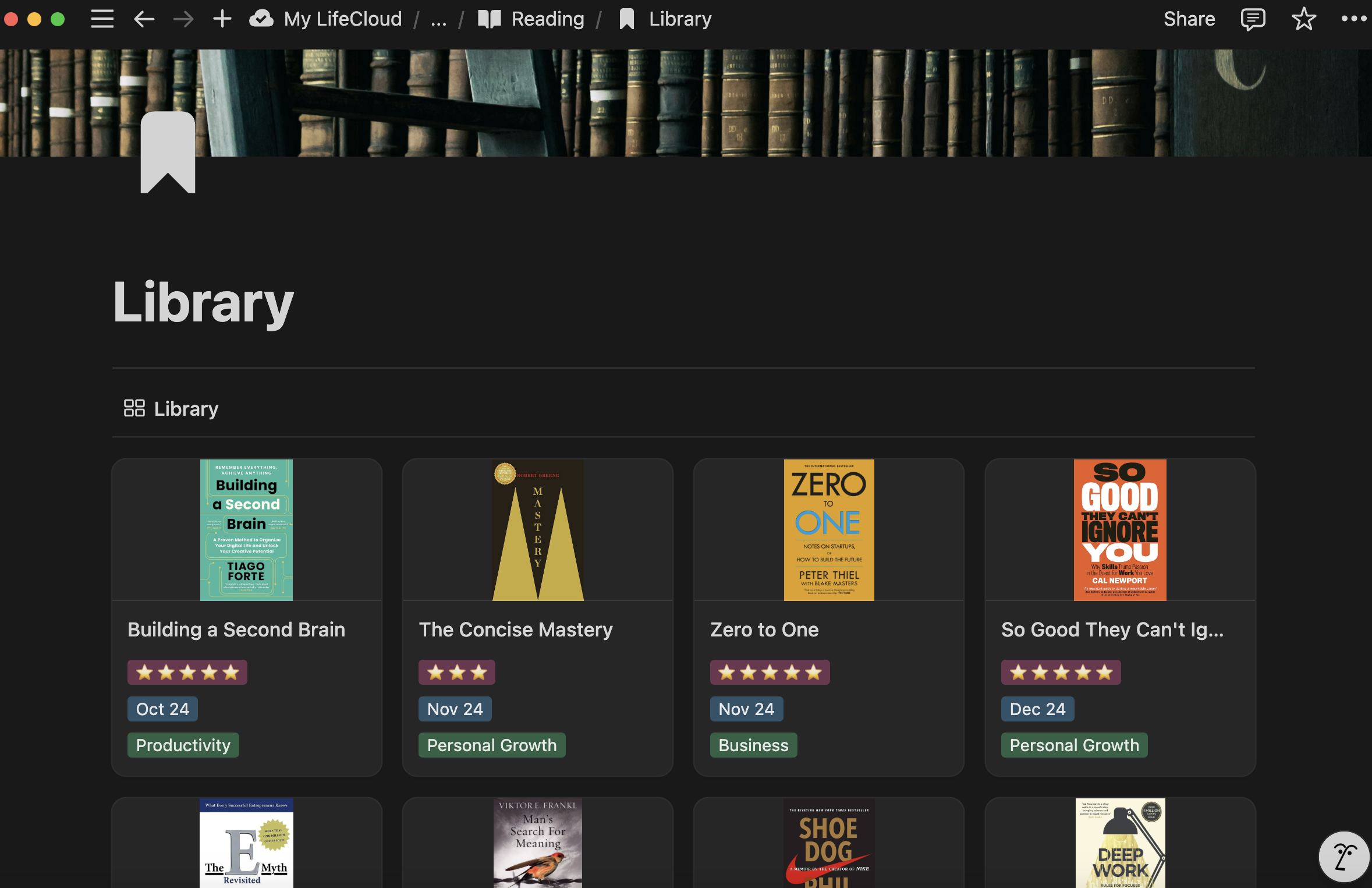
My own library
You can type your notes, your personal rating for the book, when you started and finished reading or the theme of the book into your book’s note page. (Click on the book, or “Create New” button to open/create a page. Then select the library template, it is also customizable.)
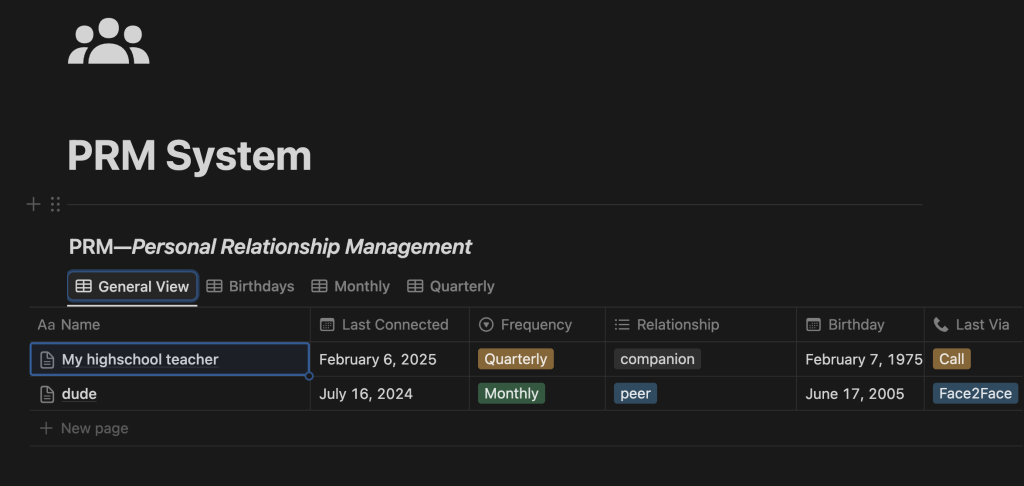
PRM template
2. The Task Management System
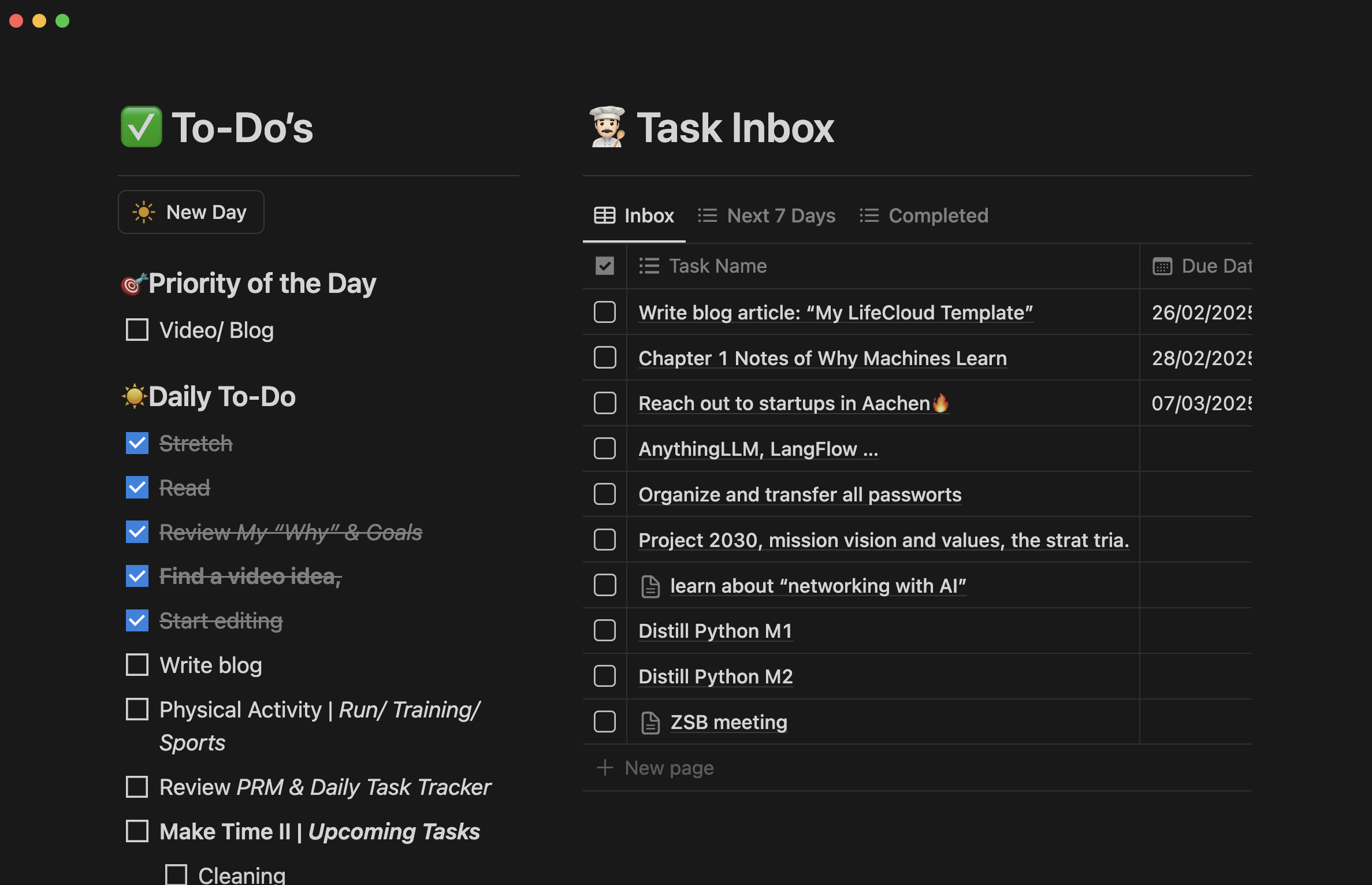
My own task management interface from 26.02
As you scroll down, you will see the task management interface, which is also a major feature that separates the LifeCloud from the Second Brain.
On the left hand side we have the to-do list on a day to day basis with the priority of the day. Every evening before going to bed I reflect the day and see what I’ve accomplished and what I haven’t. I then clear all of the to-do’s (move them to archive) and click on the “New Day” button for the next day, which displays my foundational tasks that I aim to accomplish everyday.
The “New Day” button and the content of the daily to-do list is super customizable. For example, I have a “Make Time” session early in the day (usually around ~8:00-12:00) for the priority of the day (the single most important task of the day: usually a cognitive task that requires deep concentration, like writing, studying maths or learning AI) and a second “Make Time” session for low concentration tasks in the afternoon. I choose what task to accomplish in “Make Time II” from the “Task Inbox” on the right hand side. Besides these, also a physical activity, reading and revisiting the contact- and the daily task systems are among my daily tasks.
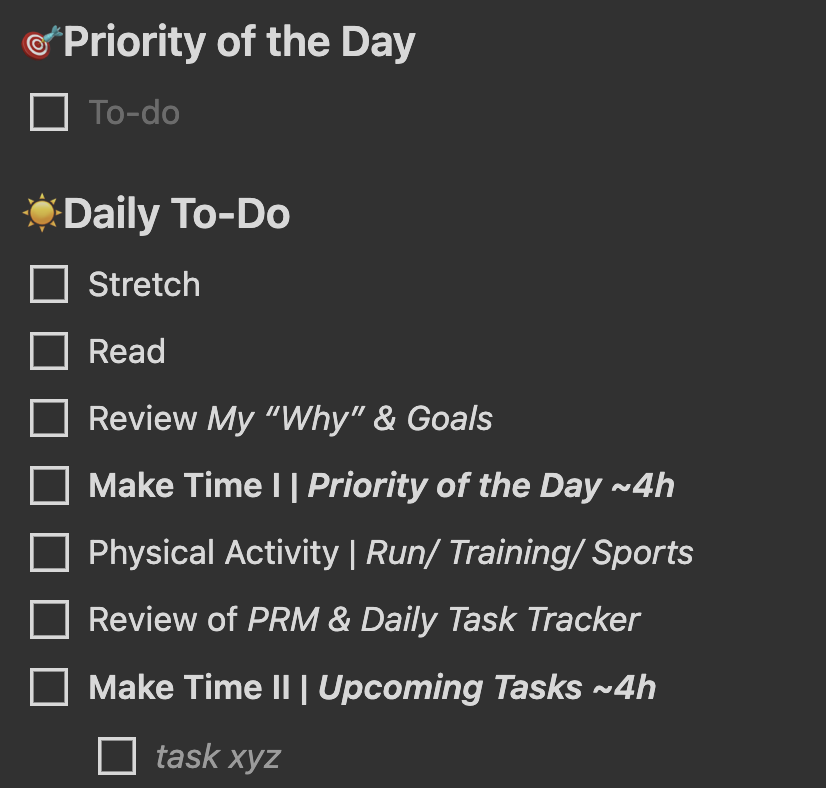
The “New Day” buttons content
After my long researches and experimentations in task management, productivity and “getting things done” topics, I’ve come to the conclusion that the system with a “priority of the day” is the most efficient for me so far.
Feel free to change the content of your daily to-do’s and tasks, but my personal advice would be to focus on ONE single important task on a day.
2. Note Inbox & Projects
The next section includes the “Note Inbox” and “Projects” blocks.
In the “Note Inbox” you simply have all your notes and can search any note if you don’t want to visit the related project or area or resource.
Projects we said, from now on we have our traditional Second Brain, starting with our projects.
Projects are the fundamental building blocks of the Second Brain, as Tiago Forte, its founder also puts it. As you accomplish a project, you get fueled and drive forward. So in our concept, projects are also the priorities. I sometimes find myself got lost in the task section, yet tasks are actually only there for projects.
I highly encourage everybody including me to focus on their projects and try to get as many accomplished as possible while prioritizing the project-related tasks.
3. Areas & Resources
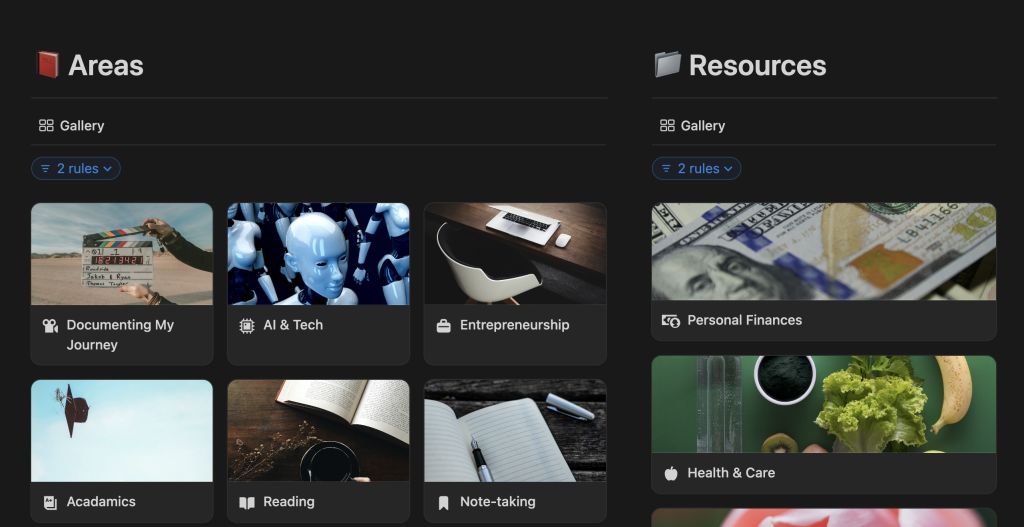
Further down we have the “Areas” and ”Resources” sections. If you are not familiar with the Second Brain concept, I recommend you to read the book or read my review or at least type it in Youtube.
But, you simply add general topics that are not necessarily projects but include them. In each area, you have an “Area Notes” block on the left side and an “Area Projects” on the rights side.
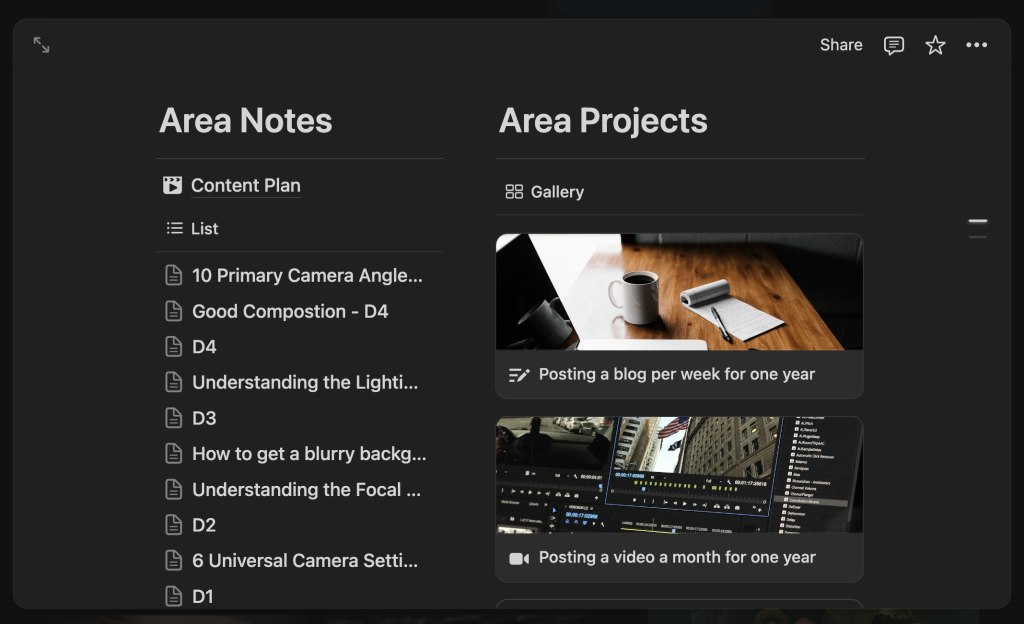
To the right we have the “Resources”. These fit neither into your projects nor to the area section. For example I have a “Personal Finances” and a “Health & Care” resource, which I seldom refer to.
4. Databases & Archive
At the very bottom, we have the least used: the “Databases”, “Secondary Databases” and the “Archive”.
In the Databases page we have the databases of our main blocks such as “Tasks”, ”Notes”, “Projects”, ”Areas and “Resources”, whereas in the “Secondary Databases” the ones from our “Library”, “PRM System” etc. You can directly reach all your data in your databases.
The Archive is pretty self explanatory. As you accomplish a task or a project, or maybe want to get rid of an area, you simply mark the Archive box in your related task/project/area/resource.
So this is my LifeCloud template I also use myself. Feel free to use it and customize for your needs. You can access it here.